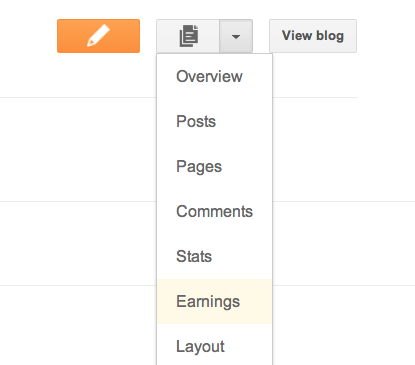10 Best Android Apps that you won’t find in Play Store
10 Best Android Apps that you won’t find in Play Store
There are
millions of android app available on the Play Store for every android
user. But Google Blocks or Bans some of the apps on their store for many
reasons.Here
we make a list of some of the best android apps that you can’t find on
their store but you can find it elsewhere on the internet.
Tubemate
Tubemate is one of the best YouTube download manager for android but
unfortunately this app is not available in Google Play Store. We all
know the YouTube’s new feature that give you access to download videos
for offline use, but you can’t share downloaded video with your
friends. If you really want to download videos in android device from
YouTube, download this app and enjoy YouTube videos in it.
VideoMix
This is the best app that will let you to stream videos, TV shows and
lots more for free of cost. Also there will be no need to sign up etc in
this app, just open the app, search out your favorite media and start
streaming.
Blackmart Alpha
This app, known as a black market provides you all the cool apps for free of cost.The apps
that are paid in Google Play store can be availed from this app for
free of cost. Also in this app, you will get the apk file instead of the
installed file.
Whatsapp Plus
Whatsapp plus, arguably is the most interesting ‘mod’ version of the
Whatsapp messenger. It offers several features including improved
privacy, customisation of looks, extra emoticons, massive file sharing
etc.
WiFi Kill
Normally used for security purposes, this cool app will let you to kick of all the device that is connected to your wifi network.Must give a try to this app.
iRoot
iRoot is a universal root app for your android device. With this app you
can root your android phone and gain administrative privileges in it.
Adaway
Adaway blocks ads on your android device with host file editor. You must need root access for using this app.This app uses host file method for blocking all type of ads in your device.
Amazon App Store
The giant shopping network has an app store too, where you can find
huge collection of free apps that you may not get in the Google Play
store, the main reason why it is also known as best alternative of
Google Play Store.
X-posed framework
The best tool for your rooted android that has the capability to fully
customize your android looks according to you. There you will find lots
of modules and frames that you will love to try in your android device
without interfering with the apps.
LMT Launcher
For android users who always try new launchers to customize their
android looks, this app may be the best choice. It offers a detachable
menu, which opens into a fan shape and offers shortcuts. To open this
menu, simply swipe from any edge of the screen towards the center in it.