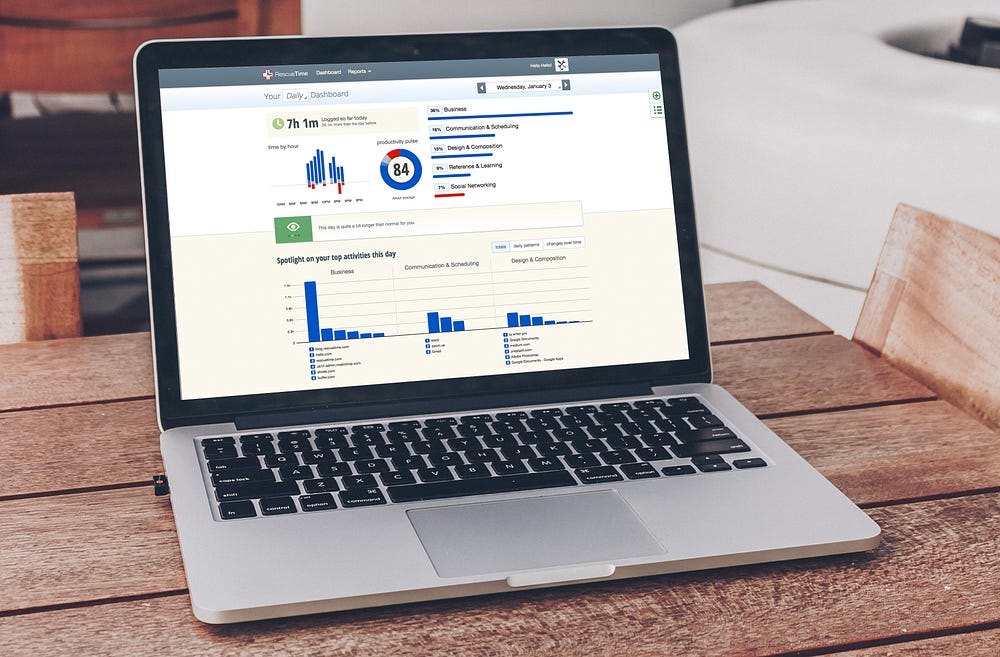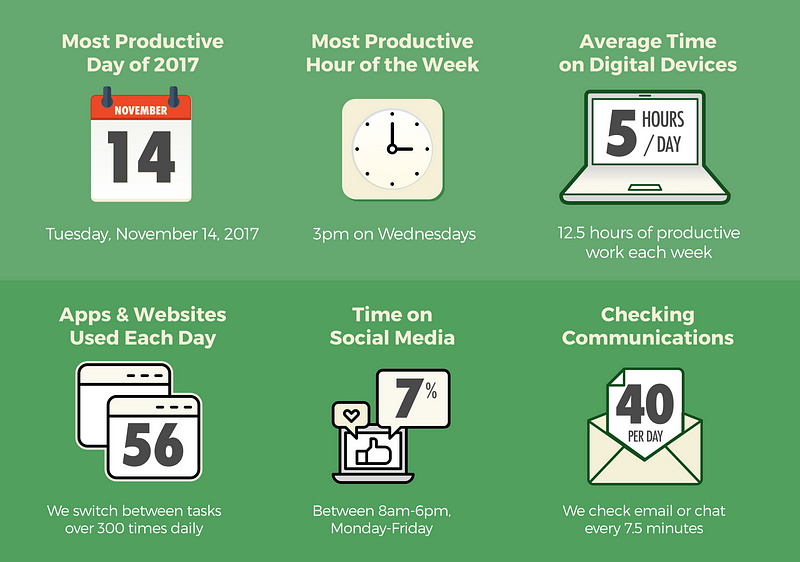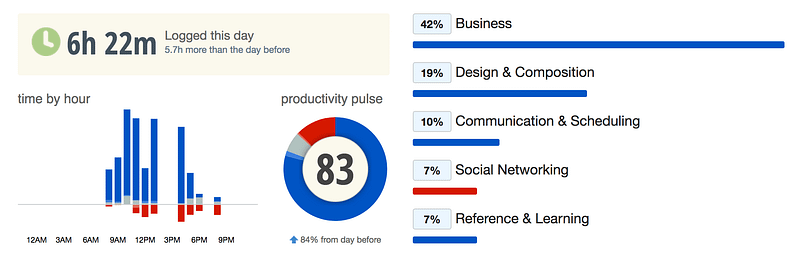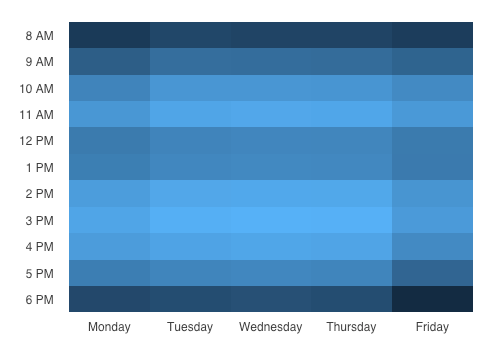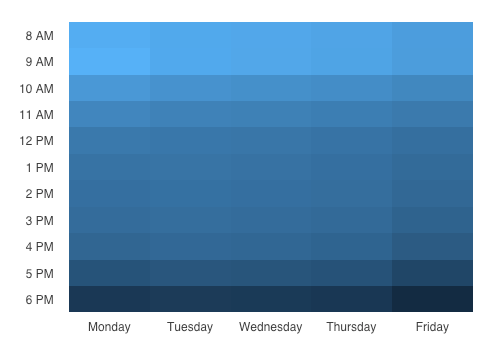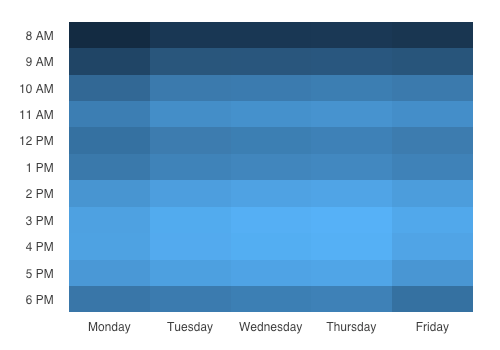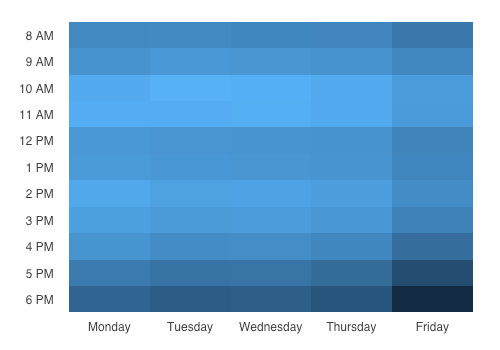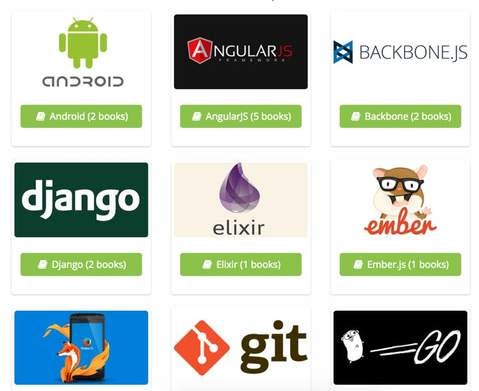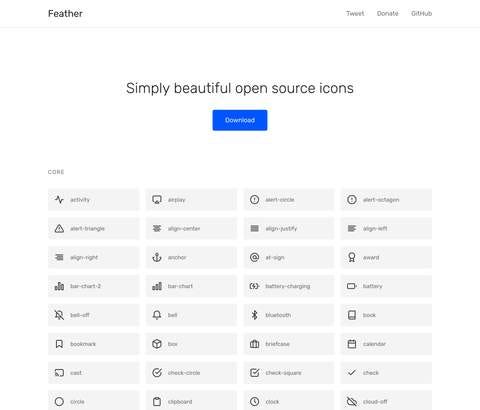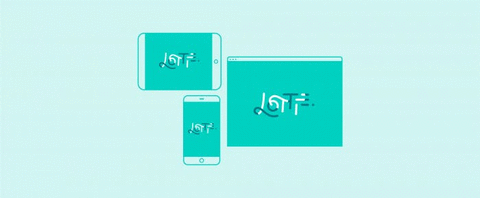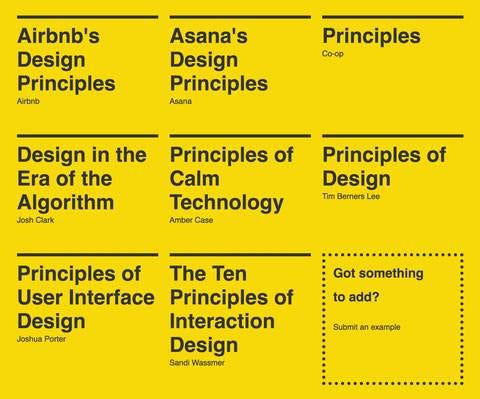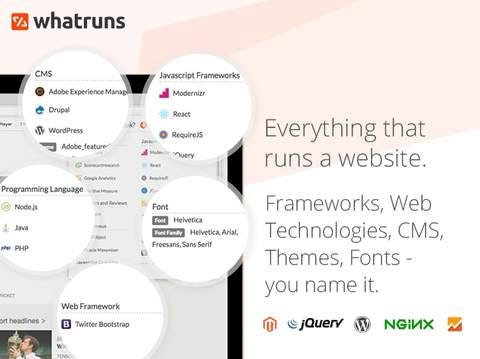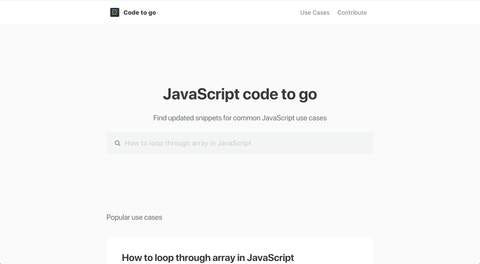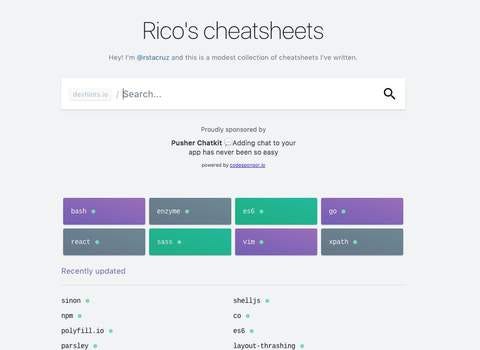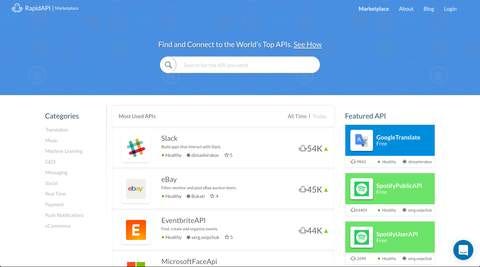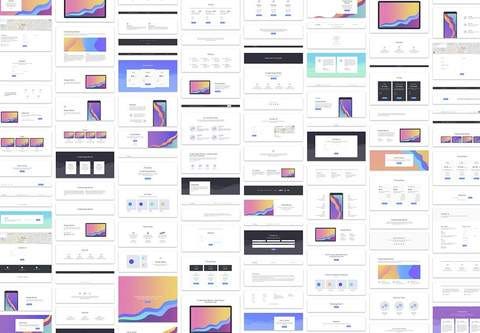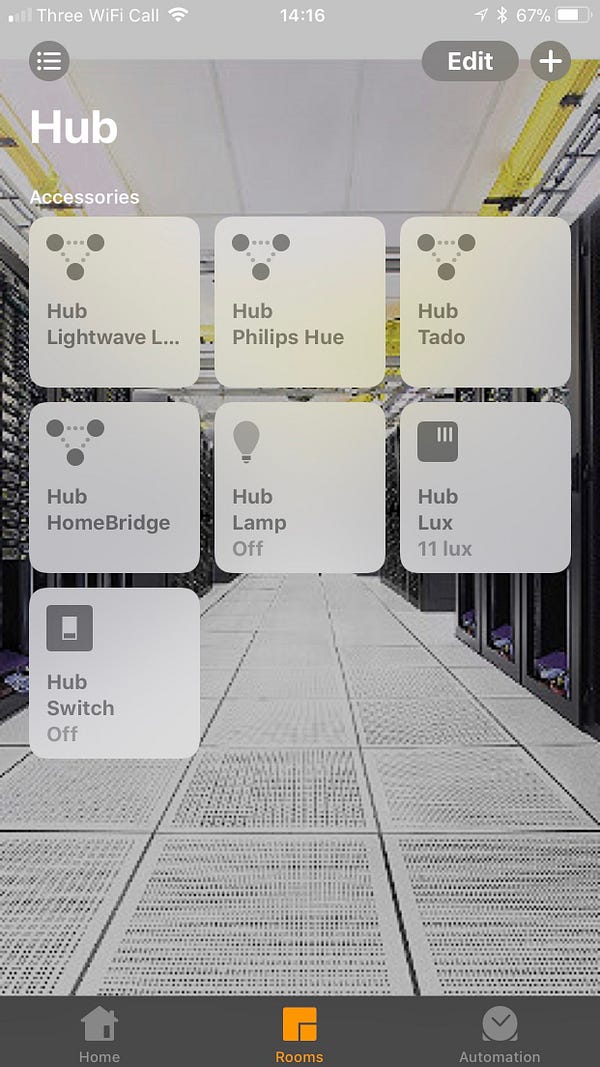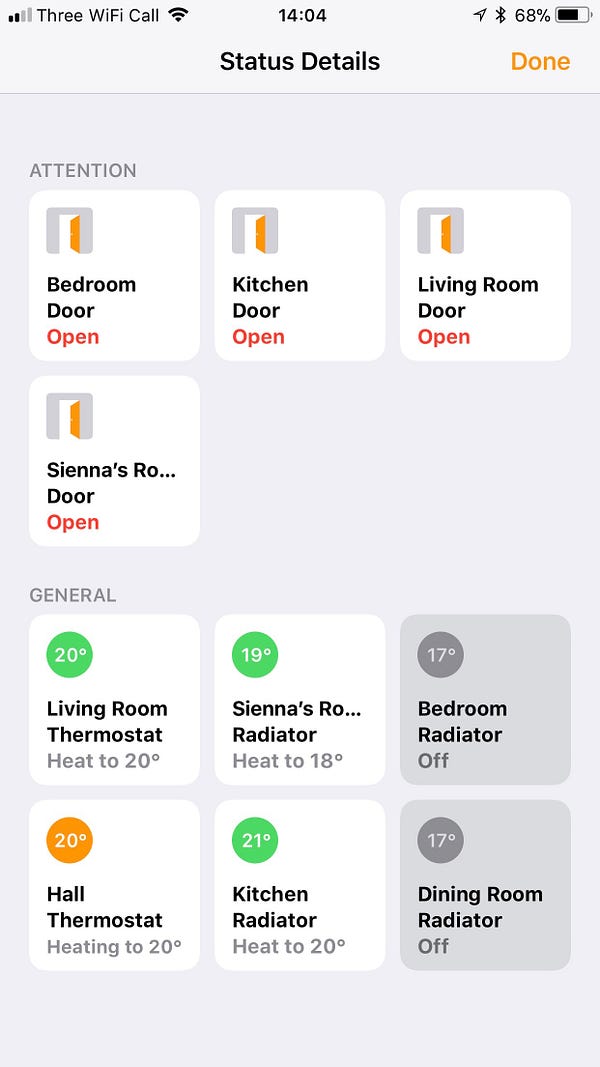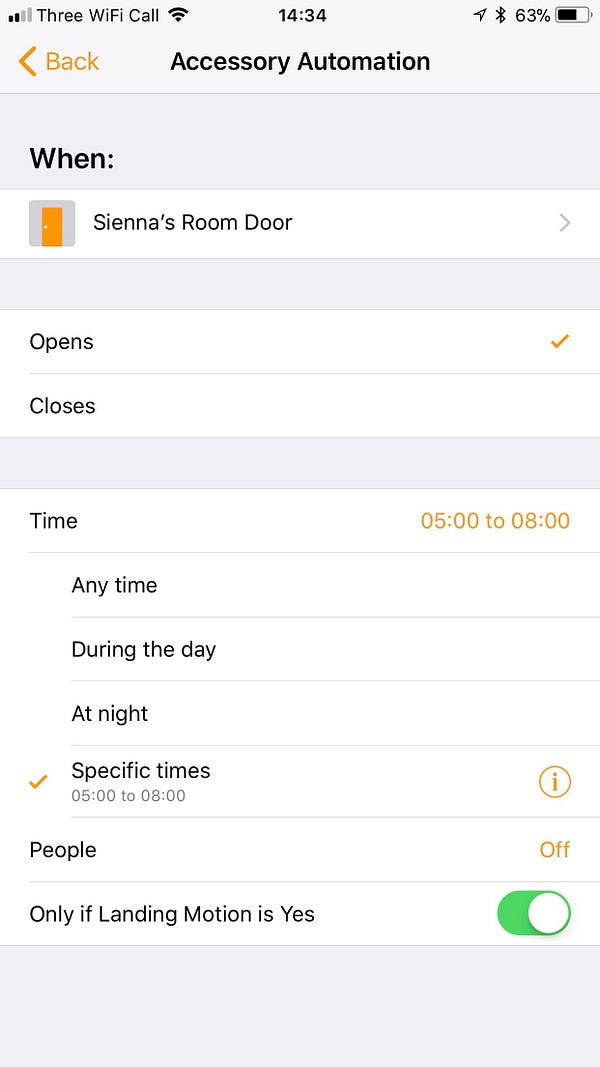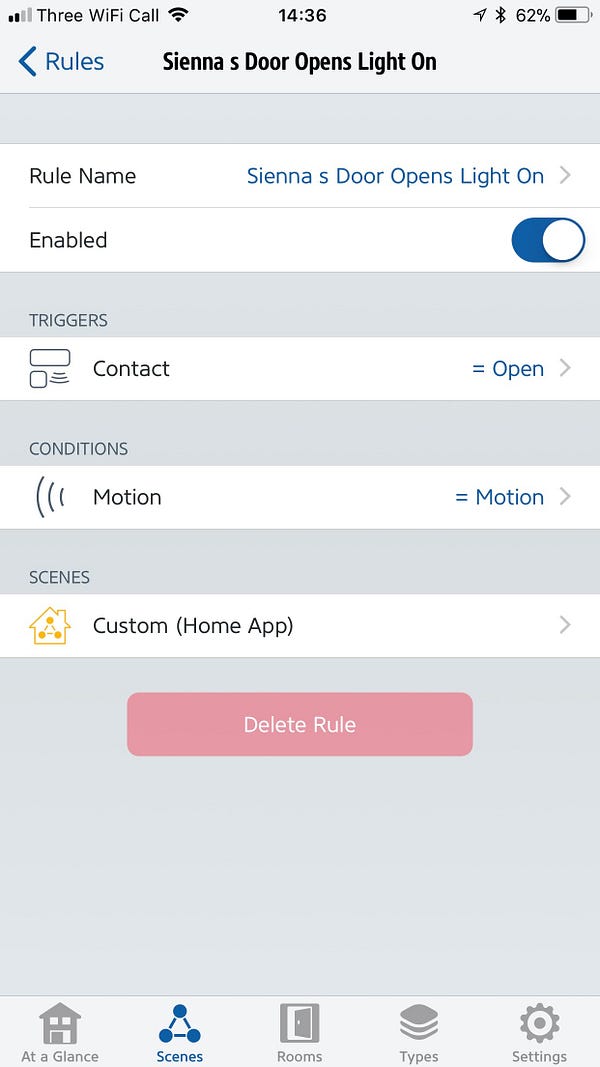10 devices under Rs 2,000 that make your regular home a ‘smart’ home

1 / 11
10 devices under Rs 2,000 that make your regular home a ‘smart’ home
As
more customers in India get tech-savvy and depend on several gadgets to
get the job done, it is natural that they are not just limited to
smartphones but also to other connected gadgets to make their lives
easier. Home automation is a segment that is still niche -- at least for
now -- in India and has a potential market here. Not everyone has tried
it. Most of the customers are not sure how to get started and what
devices to buy. For those first timers, here is a short list of what
they would have to buy to get their home appliances and tech accessories
work in sync, all under Rs 2,000.
Related:

2 / 11
Cacazi LED smart doorbell - Rs 1,503.99
This
smart doorbell is waterproof and is lightweight. The device has a range
of up to 300m and has dedicated buttons to control the volume. You can
choose from 36 chimes and plug it in a socket, saving all the time and
effort to connect traditional wired doorbells.

3 / 11
Sonoff smart Wi-Fi switch - Rs 498
You
can turn on/off this smart switch from your Android or iOS app and even
schedule its time of turning on/off. It also supports Amazon Alexa and
Google Assistant.

4 / 11
Anycast wireless smart streaming devices - Rs 999
You
can use Anycast streaming dongle to view content via Apple Airplay,
Miracast, DLNA and others. It can even mirror your smart device’s screen
on large screen appliances like TV.

5 / 11
Global Tech Wi-Fi-enabled LED strip - Rs 1,380
You
can control the lights and the colours of this Wi-Fi LED strip using
your smartphone or even voice commands via Amazon Alexa and Google
Assistant.

6 / 11
Syska smart bulb - Rs 1,706
The
smart bulb can be controlled not only by your smartphone but via Amazon
Alexa voice assistant as well. It supports 3 million colour options and
supports both Android and iOS.

7 / 11
Philips Hue smart bulb - Rs 1,915
This
smart bulb works with Amazon Echo, Apple Homekit and Google Home and
provides all colours from 3000K (Warm White) to 6500K (Cool Day Light).

8 / 11
Eufy Genie smart speaker - approx. Rs 2,000
This smart speaker is an Amazon Alexa-enabled one and has access to
10000+ skills and services. It supports 2.4GHz Wi-Fi and has 2W
speakers.

9 / 11
Phenovo motion sensor lamp - Rs 520
This
motion sensor lamp weighs 45 grams and doesn’t require a battery to
operate. It automatically detects the moving subject and turns on/off
based on their movement within the range.

10 / 11
Xiaomi Wi-Fi power strip - Rs 1794.48
This
smart wi-fi power strip can be controlled remotely and helps in saving
power as well. You would simply have to download the Mi Home app to
control the power strip. It is also possible to set a timer until when
the strip stays activated.

11 / 11
IBS Wi-Fi camera - Rs 1,999
This
table-mounted camera is compatible with Android, iOS, Windows and other
popular platforms. The Wi-Fi based camera has a 5MP sensor and supports
motion sensor recording.